But, just launching QualCoder means opening a terminal, navigating to
your QualCoder installation, activating QualCoder’s virtual environment,
finally entering qualcoder &, and closing the terminal.
That’s too many steps.
With a script and a configuration file, though, you can launch QualCoder without touching a terminal.
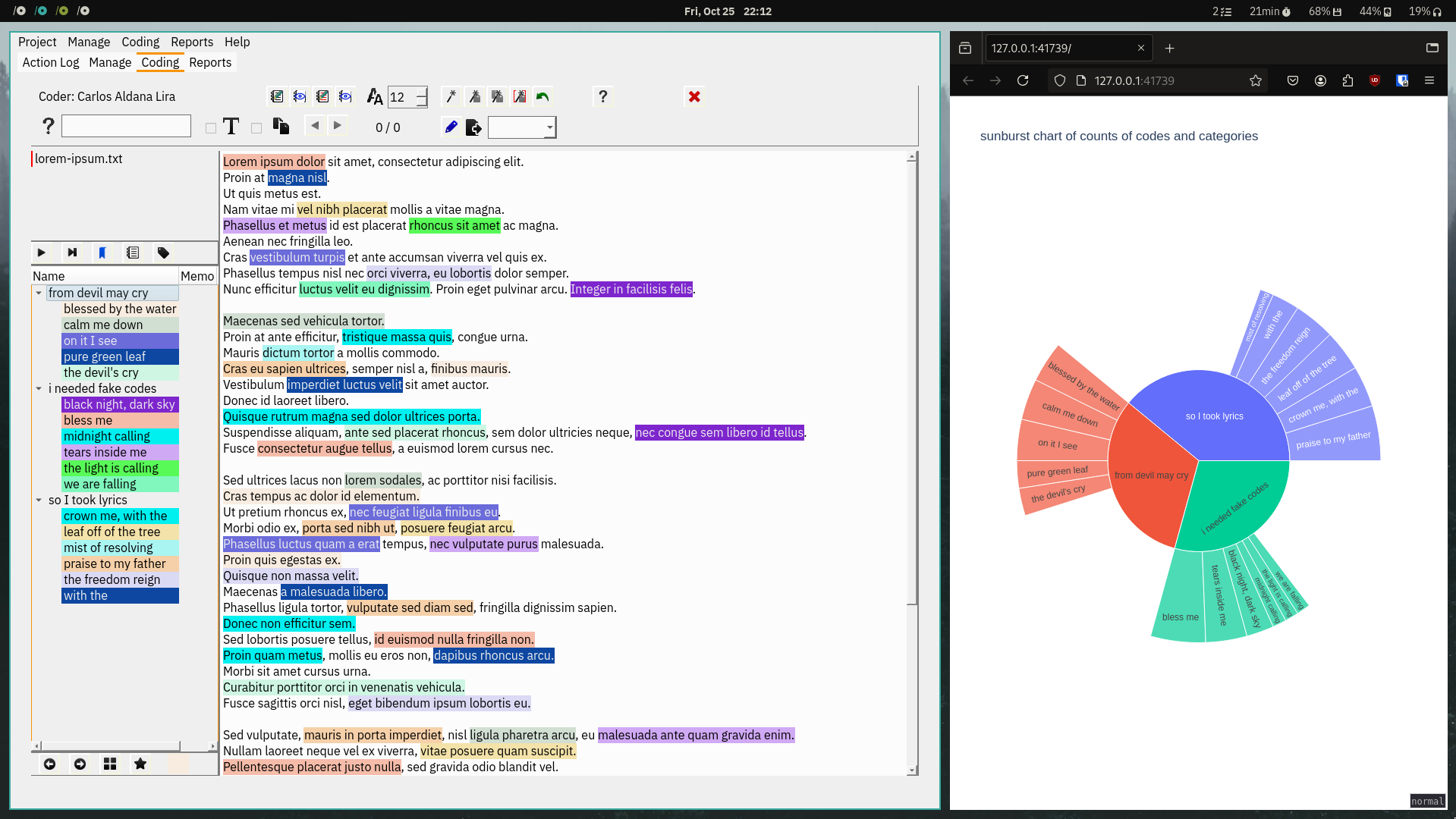
What You Need to Have and Know
- An installation of QualCoder. Colin Curtain, the program's author, provides instructions in QualCoder's GitHub repository.
- A program launcher. You will use it to launch QualCoder. Consider dmenu, Rofi, or Wofi.
- How to navigate and administer a Linux system with a terminal.
- A text editor.
First: Run QualCoder From Anywhere
To run QualCoder without touching a terminal, you have to be able to launch it without manually navigating to its directory and activating its virtual environment. If you script these actions, you can run QualCoder by just running the script.
On Linux, PATH is a global variable listing the directories your
system can find executable programs in.
If you put a script in one of those directories, you can run QualCoder from any directory.
Creating the QualCoder Script
Create a file named
qualcoderin your preferred text editor.Copy the Bash script below and paste it into
qualcoder.#!/bin/bash QUALCODER_DIRECTORY="/home/aldats/Documents/qualcoder" source $QUALCODER_DIRECTORY/qualcoder/bin/activate $QUALCODER_DIRECTORY/qualcoder/bin/qualcoder &Replace the value for
QUALCODER_DIRECTORYon line 3 with the full path to your QualCoder installation.Mark the file
qualcoderas executable. This can be done with the commandchmod +x qualcoder.In a terminal, enter the command
./qualcoder. QualCoder should launch.
Moving the QualCoder Script to a PATH Directory
- In a terminal, enter the command
echo $PATH. This prints the value of yourPATHvariable. - Observe output similar to below. Paths are separated by a colon (
:)./home/aldats/.local/bin:/usr/local/sbin:/usr/local/bin:/usr/bin:/usr/sbin:/bin - Pick one of the paths in your
PATHoutput. I picked/home/aldats/.local/bin. - Move your
qualcoderscript to the directory at the path you picked. - In a new terminal, enter the command
qualcoder. QualCoder should launch.
Second: Run QualCoder From a Launcher
On Linux, launchers generate a list of launchable programs by looking for
special desktop files in directories like /usr/share/applications/ and ~/.local/share/applications/.
If you make a desktop file for QualCoder in one of these directories, you can
run QualCoder with a launcher.
- Create a file named
qualcoder.desktopin your preferred text editor. - Copy the below text and paste it into
qualcoder.desktop.[Desktop Entry] Name=QualCoder Exec=qualcoder Type=Application StartupWMCClass=qualcoder - Move your
qualcoder.desktopfile to a directory your launcher will find desktop files in, like/usr/share/applications/or~/.local/share/applications/. - In your launcher, look up “QualCoder” and launch.
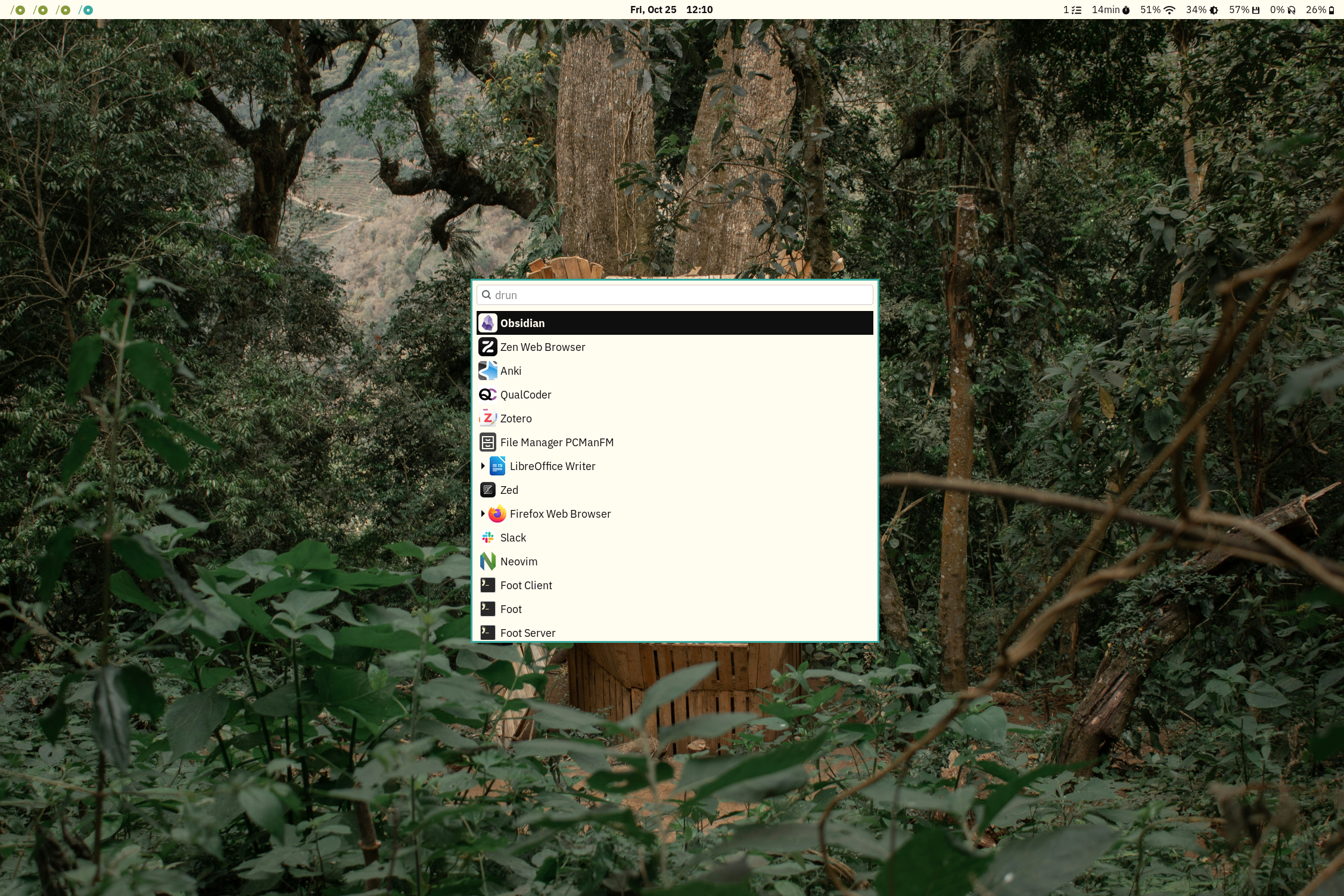
After following these steps, you should be able to launch QualCoder using your preferred launcher — and without a terminal!
